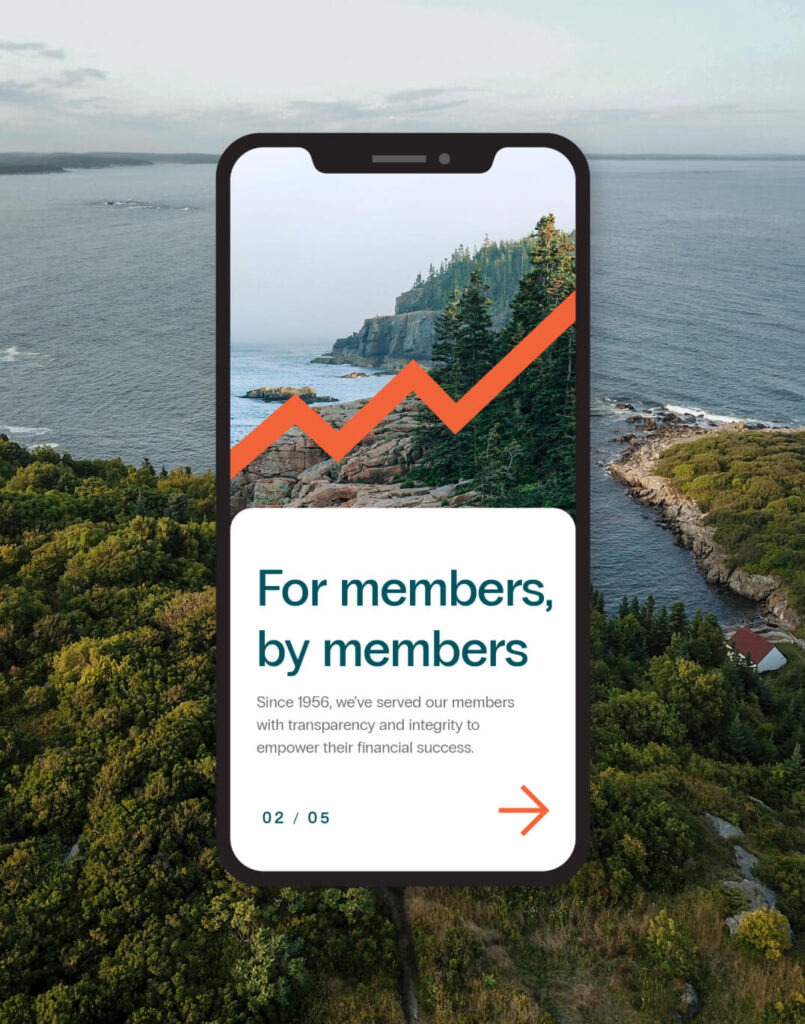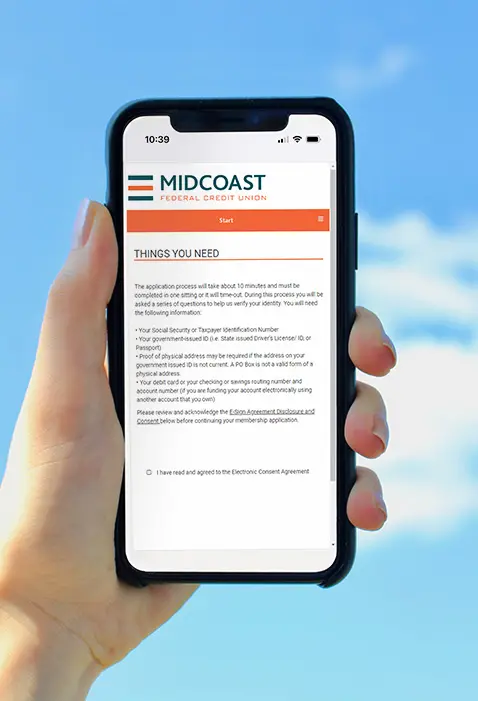Welcome to
the Coast!
Discover the Midcoast difference! Midcoast Federal Credit Union is headquartered in Freeport, Maine. We offer simple and effective financial services and education for the hardworking people and businesses in Cumberland, Sagadahoc, Lincoln, Knox, and Waldo Counties.

Featured Rates
Member Owned Journey Optimized
Our knowledgeable team is at the ready to help you achieve your desired lifestyle, through financial products and services individualized for a lifetime of success. Open your account online or come see us at any of our five locations. Let’s get started!
Locally present
We’re making a difference! In 2023, Midcoast FCU employees served a total of 3,236 VOLUNTEER HOURS across Mid Coast and Southern Maine. From cooking meals for Freeport Community Services’ free lunch program to running the Disc Golf game for Bath Winterfest, our employees are locally present in our communities!
Enjoy the convenience of Digital Banking
Whether using your desktop computer or on the go using your phone, Midcoast’s Digital Banking application offers the same smart, self-service features across all of your devices.

FEATURED PRODUCT
Find a car and get it financed all in the same place!
We’ve made financing your vehicle even easier! Now, preferred car dealerships can offer you a Midcoast FCU auto loan!
Get your next vehicle financed with Midcoast directly at the dealership! Click the link below to find a Preferred Dealership near you!
Not a member yet?
You can join online!
It takes just about 10 minutes to apply! Open an account online anytime.
Find a branch
MFCU serves Mid Coast Maine from branches in Freeport, Brunswick, Bath, Edgecomb, and Thomaston. We are also a proud member of the CO-OP Shared Branching Network which allows you to use over 5,700 credit union locations nationwide to access your Midcoast accounts. Whether you are traveling in-state or across the country, MFCU is with you!