Frequently Asked Questions
Digital Banking Upgrade FAQ
1. Why is Midcoast FCU upgrading Online and Mobile Banking?
We are upgrading to a new digital banking experience to offer enhanced features, security, and ease of use. Our new platform is unified, meaning you will enjoy the same experience in mobile and desktop environments.
2. When will the new digital banking platform be available to members?
Our new digital banking platform is available mid-morning on Tuesday, January 17th, 2023.
3. What are some of the enhanced features available in the new platform?
- Account Aggregation – View your Credit Union accounts AND those held at other financial institutions (FIs), all from one convenient dashboard. Link all types of external accounts including checking/savings accounts, retirement accounts, investment accounts, credit cards, mortgages, and loans
- External Money Transfers – Move money to and from deposit accounts held at other Financial Institutions (FIs)
- Internal Money Transfers – Self-manage your internal transfer needs, including the ability to deposit into another Midcoast Member’s account
- Account Personalization – Hide/unhide accounts, create/edit nicknames, change the color coding, and even rearrange the order of how the accounts are presented
- Enhanced Card Contols – Block/unblock your debit card, set travel notifications, report lost/stolen damaged cards, and request card replacements
- Transaction Clarity and Debit Card Disputes – Clearer descriptions of transactions for better account monitoring and the ability to initiate a dispute for charges directly
- Enhanced eAlerts – Provides more options to stay connected to your account including delivery by email, SMS (text messages), and mobile Push Notifications
- Credit Card Single Sign-On – Access EZ Card Info for your Midcoast Credit Card without having to log-in separately
- Skip-a-Pay Requests – Directly request a payment break on your Midcoast loan
- Expanded Overdraft Protection – Select up to eight different account sources to protect your checking account from overdraft fees
- Financial Wellness Tools – Assess your financial health and spending habits, set savings goals, and manage your household budget
- Savvy Money – View Savvy Money from both the mobile and desktop environments
- Digital ID – An expedited method to verify your identity when you contact the Credit Union for assistance
4. Will the online address be different than the previous platform?
Yes, be sure to remove old bookmarks and other references to the old system and add the new site : online.midcoastfcu.me to your browser favorites! Our website login button will automatically redirect to the new address on the launch date.
5. Will I need to manually download the new application to my mobile device?
For Apple IOS users, the new application will overwrite the previous application automatically and Android device users will need to download the new application from the Google Play store.
Click the store icon below to download the new application. (Available on or after January 17th)
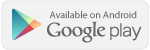
6. Will I have to re-register in the new platform?
Your Username will remain the same, however you will be required to reset your Password when first logging in. You can use reuse your current password to the previous system, but it will need to be reset.
7. What if I currently use multiple sets of login credentials for different Midcoast accounts?
The new platform is “SSN-centric” which means each member (determined by Social Security Number) will have one set of access credentials which will allow you to see all accounts with which your SSN is associated. The only exception will be for DBA business accounts, which will maintain separate credentials. For those members that have multiple Usernames, we have pre-selected the Username that had the most recent activity and communicated the selected Username by email to you prior to conversion. If needed, you can use the Forgot Username tool to determine your Username or contact us for assistance.
8. What if I currently share my login credentials with another individual on my Midcoast account?
The new platform will assign the Username to the primary account holder’s SSN. If a joint account holder would like unique login credentials, please contact us for registration support.
9. How do I know if I am the primary or joint member?
The easiest way to tell is to check your account statement. The name listed first is the primary account owner. Joint account owners will be listed under each share account as you view down the statement.
10. Why are you asking for my full Social Security Number as a part of the registration process?
To ensure that our member’s security is protected during the registration process, we are asking for certain identifying pieces of information, including your full SSN (without dashes). Please be assured that your information is fully secure within the platform, however if you are uncomfortable entering the information, contact us by phone to complete the verification process. When completing your verification online, do not use dashes when entering your SSN, dashes will cause an error message and state the information is not correct.
11. What are the password requirements for the new digital banking platform?
The password must be a minimum of 10 characters, requiring at least 1 uppercase letter, 1 lowercase letter, 1 number, and 1 special character. Please do not share your login credentials with others, including joint account holders.
12. What is 2FA?
2FA stands for two factor authorization which is an additional layer of security available to protect your account access. This is also known as MFA – multifactor authentication. Generally, it refers to a secondary verification process beyond entering your username & password by sending you a unique code via text, email, phone, or 2FA app (i.e., Google Authenticator, Duo. Etc.) You can enable 2FA under Settings>Security and select your preferred method of communication.
13. What information will transfer over from the previous platform?
Username, Password, Internal Transfers, Account Nicknames, eAlerts, BillPay Payees, eStatement Enrollment, Past Statements, Savvy Money
14. Is Quick Balance still available?
If you were a user of the Quick Balance feature in our previous mobile application which allowed you to see account balances without logging in, the new platform has a similar feature called Snapshot which can be enabled in the Mobile Settings > Snapshot.
15. What do I do if I just made an internal transfer or loan payment and do not see the transaction reflected in the account balance or transaction history?
On your mobile device, swipe down to refresh the application. On your desktop, refresh your browser session. If the transaction does reflect in the history, please contact us for assistance.
16. Where can I view pending and past debit transactions, transfers, and check holds?
You can see all of this information from within the transactions area in the account in question. For a consolidated view across all Midcoast accounts, visit the Dashboard screen in the desktop view. Please note that an “A” reference next to an account balance, refers to the available balance, which is actual account balance less any holds as shown.
17. From where can I link an external account?
On your mobile device, scroll to the bottom of the Accounts screen and click on Link and View External Accounts. From your desktop, go to the Dashboard or Settings>Accounts and click on +Link an External Account.
18. I linked an external account, but why can I not transact with it?
Linking an external account allows you to view account balances, transaction history and analyze spending activity in the Financial Wellness tools, but not conduct transactions. To link an external transfer account, see the next FAQ.
19. From where can I set up an external transfer account?
On your mobile device, click on Transfer & Pay option at the bottom of the screen and then the Add Account link. To set up an external transfer account from your desktop, go to Make Transfers and Payments > More Options > Add Account or go to Settings>Accounts> +Link an External Account and follow the system prompts. External transfer accounts can be added automatically by using your online credentials or manually by entering the Routing and Transit number and MICR number found on your check stock from the other financial institution.
20. How long will an external transfer take to process?
Once you successfully add an external transfer account, external transfer requests can be used to send money to or request from an account at another financial institution. They are processed via the Automated Clearing House (ACH) method and can take typically 3-5 business days to be completed. Requests must be made prior to 12 p.m. in order to be initiated that day. Requests made on weekends and scheduled holidays will be initiated on the next business day.
21. How do I make a transfer/payment to another Midcoast member?
Use this feature to set up a transfer/payment to another Midcoast account of which you are not an owner. You will need the following information, which must be provided by the account holder.
- Member’s last name
- The member number (6- or 7-digit)
- Share or Loan ID (ie: -00, -71)
On your mobile device, click on Transfer & Pay option at the bottom of the screen and then the Add Account link. To set up an external transfer account from your desktop, go to Make Transfers and Payments > More Options > Add Account or go to Settings>Accounts> +Link an External Account and follow the system prompts. After successfully adding the account, you may save the account for later by checking Save Account for Future Use. Once it is saved, you will see it in the To Accounts on the Transfers screen. These types of transfers generally take 5 to 10 minutes to process.
22. Can I still make loan payments with my debit card from another financial institution directly?
Yes, you can still make direct loan, mortgage, and credit card payments using your debit card from another financial institution. On your mobile device, click on the More… option at the bottom of the screen and then the Transfers and Payments > Pay from External Account link. From your desktop, go to Make Transfers and Payments > Pay from External Account and follow the system prompts. Please note that convenience fees apply for these expedited payments, as presented in the application.
23. What is Overdraft Protection and how does it differ from Overdraft Privilege (ODP/Courtesy Pay)?
You can now set up to eight different source accounts to protect your checking account from overdrafts by authorizing the Credit Union to make needed transfers to cover checks and/or debit transactions. The source accounts no longer need to be on the same member account number as the checking account. On your mobile device, click on the More… option at the bottom of the screen and then the Transfers and Payments > Set Overdraft Protection. From your desktop, go to Transfers and Payments > Set Overdraft Protection and follow the system prompts. Please note that a $5.00 transfer fee applies per transaction for this service.
Overdraft Protection differs from Overdraft Privilege (ODP/Courtesy Pay) in that if all protection source accounts do not contain sufficient resources to cover the check/debit card transaction, the Credit Union will honor the transaction up your available ODP limit for a $28.00 convenience fee. Checks drawn on your Midcoast FCU account are automatically protected by ODP/Courtesy Pay up to your available limit, however you must consent to have debit transactions protected. To do so on your mobile device, click on the More… option at the bottom of the screen and then the Card Tools > Debit Overdraft Consent. From your desktop, go to Card Tools > Debit Overdraft Consent and follow the system prompts.
24. What’s different about Mobile Check Deposit?
Mobile check deposit can only be accessed from the mobile application by clicking on the Deposit Check button at the bottom of the application or from the icon within the account you are making the deposit. The new app will now automatically take the picture of the check once the image fits the frame. A few reminders about mobile check deposits:
- The per check limit and daily aggregate limit for mobile check deposits are $10,000.
- Checks must be endorsed with the language “For mobile deposit only to Midcoast FCU Account # XXXXXX-XX” or will be declined after presentment.
- A minimum two-day hold is placed on all mobile check deposits unless they are payroll checks. Other holds may be applied, please see our Funds Availability Policy for more information.
25. Why can’t I see some of the debit card features in the Card Management screen?
You must first activate your card on the screen in order to use the new tools. Once activated, click on the card image to set travel notifications, report lost/stolen damaged cards, and request card replacements.
26. How can I access EZ Card Info for my Midcoast Credit Card from within the new platform?
Click on your credit card account in the Accounts screen and then click on View Transactions and you will be connected to EZ Card Info without having to log in.
27. I am being prompted to enroll in Digital ID. What is it?
Digital ID is an expedited method to verify your identity when you contact the Credit Union for assistance by phone. Rather than ask you a number of questions to confirm your identity, we will send a prompt to your mobile device for quick verification and faster service.
28. I use Quicken/QuickBooks. Why is it not syncing with my Midcoast account since the launch of the new platform?
As part of the migration process, you will need to update Quicken/QuickBooks to use the new URL (https://online.midcoastfcu.me/) to link to Midcoast accounts. After doing so, if you continue to have difficulties, please contact us.
29. Why am I getting an error when trying to use tools like Venmo, PayPal, and Mint since the launch of the new platform?
As part of the migration process, these 3rd party services need to update their records to use the new URL (https://online.midcoastfcu.me) to link to Midcoast accounts. We are in the process of notifying most of the more popular providers, however please contact us and let us know with which service you are having difficulty.
30. What is Co-Browsing?
Co-Browsing is a member support tool that we can use to help you navigate the new platform that will allow us to view/take control your screen. It operates only within our application and does not permit our employees access to other areas of your computer or mobile device. To get started, contact us by phone or via the CHAT feature, we will then instruct you to obtain a Co-Browsing Code from the link provided in the footer of the application.